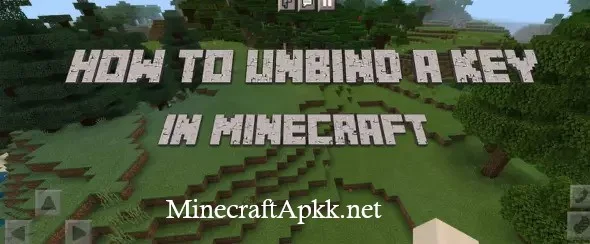How To Install Purpur Server in Minecraft – Full Guide 2025
Minecraft is a game of endless opportunities in which exploration, building, and creativity have no limits. Its open world allows the players to unleash their imagination with incredible structures and thrilling adventures. Millions of people are engaged with this amazing sandbox game due to its unique gameplay, which has been enhanced over the decades by the addition of custom mods, servers, and tools.
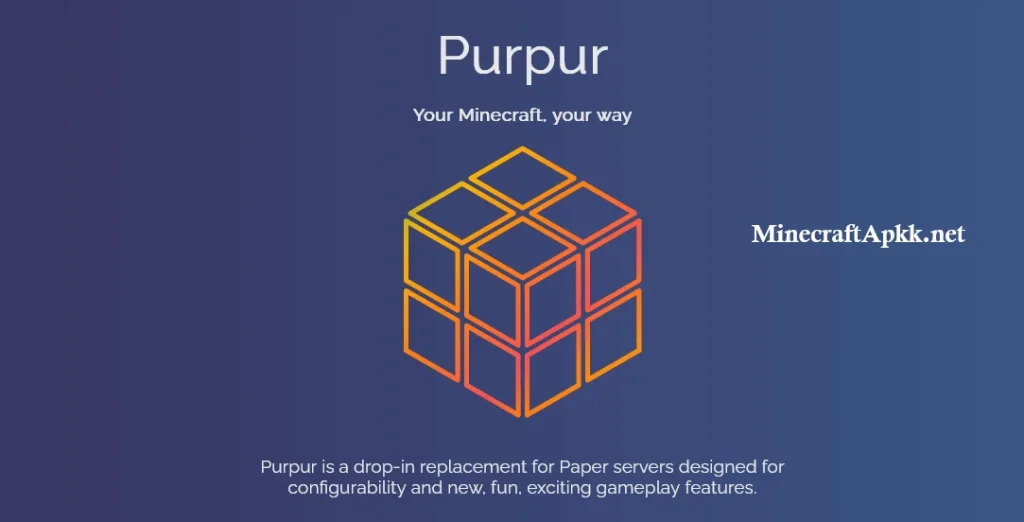
Purpur is one of the custom servers that adds flexibility and improved features to the game. This server builds on the functionality of Paper and Spigot servers, giving players more control over their Minecraft experience.
Whether you want smoother performance, custom settings, or access to additional plugins, Purpur is an excellent choice. Its growing popularity shows its value to both casual and advanced players.
What Is Purpur Server
Purpur is a high-performance server software for Minecraft that builds on the Paper and Spigot servers. It is designed to give players and server administrators extra features, better customization options, and smoother gameplay.
With Purpur, you can access advanced settings and controls that aren’t available in the standard Minecraft servers, making it a favorite for players who want more out of their gaming experience.
If you are fed up about choosing the username, you must your our Minecraft Username Generator Tool, it will help you a lot in this regard
This server is known for its flexibility, allowing you to tweak gameplay mechanics, improve performance, and add unique plugins. Many Minecraft communities use Purpur to create custom worlds and features that enhance player enjoyment.
Whether running a private server for friends or hosting a large multiplayer network, Purpur can help you deliver a more optimized and personalized experience.
Why Use Purpur Server in Minecraft?
Now, the question is why use the Purpur server? The reason is that it offers unmatched customization and performance improvements for Minecraft servers. Unlike standard options, it allows server owners to fine-tune gameplay mechanics, add unique features, and enhance stability, making the experience enjoyable for both casual and dedicated players.
Whether you want to experiment with new plugins, improve server speed, or create a tailored environment, Purpur makes it easier to achieve these goals. It’s the go-to choice for anyone aiming to build a server that feels fresh, dynamic, and user-friendly.
Installation Guide For Pupur Server
In the following, you will find out how to install/set up the Purpur server in Minecraft.
Download the Purpur Jar File
Visit the official Purpur GitHub page and download the latest Purpur jar file compatible with your Minecraft version.
Create a Server Folder
Make a dedicated folder on your computer to organize all the files needed for the server. Place the downloaded jar file inside this folder.
Create a Startup Script
Open a text editor and create a file named start.bat (Windows) or start.sh (macOS/Linux). Inside the file, add the line:
java -Xms1G -Xmx1G -jar purpur.jar nogui
Adjust the memory values (1G) based on your system’s RAM. Save the file in the server folder.
Run the Startup Script
Double-click the start.bat or start.sh, file to launch the Purpur server for the first time. This will generate necessary files like eula.txt and the server.properties file.
Accept the EULA
Open the eula.txt file in the server folder, change eula=false to eula=true, and save the file to agree to Minecraft’s license terms.
Configuration Guide For Purpur Server
Now, you will understand how to configure this server so that you will use the server easily without any trouble.
Adjust Basic Server Settings
Open the server.properties file to configure settings such as the server name, game mode, difficulty, and maximum player count.
Set Up Plugins
Download compatible plugins from trusted sources and place them in the plugins folder inside the server directory to enhance gameplay.
Optimize Performance
Tweak Purpur’s advanced configuration files, such as purpur.yml, to optimize performance, reduce lag, and customize server mechanics.
Configure Permissions
Use plugins like LuckPerms to manage player roles and permissions for a better multiplayer experience
Launch and Test
Restart the server using your startup script, test the settings, and share your server’s IP address with friends or community members to join.
Conclusion
In this article, we provide you with a detailed guide on installing and setting up a Purpur server in Minecraft. We started by introducing the game and explaining the importance of Purpur, a powerful server software that enhances gameplay with its flexibility and unique features. Whether you’re a casual player or a dedicated server administrator, Purpur can significantly improve your Minecraft experience.
We also walked you through the installation and configuration process step-by-step, ensuring you can set up your server smoothly. By following this guide, you can create a customized Minecraft world that suits your preferences and provides a seamless experience for players. With Purpur, you unlock endless possibilities to take your server to the next level.
Don’t forget to visit How To Make A Heart in Minecraft.
FAQ’s
I’m James, I have been a huge Minecraft fan for years and love exploring everything this game has to offer. Now, I am sharing some tips, tricks and ideas regarding to this game. Get information about this game and also share it with your friends.