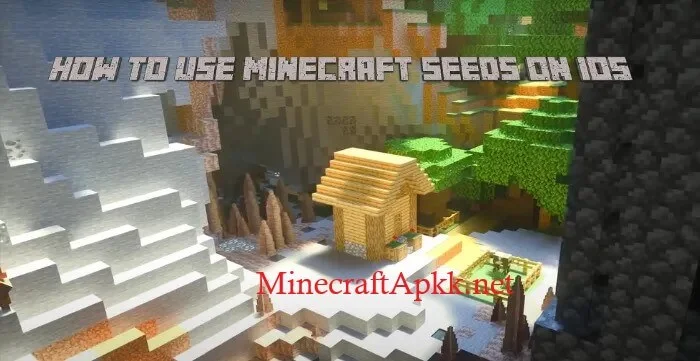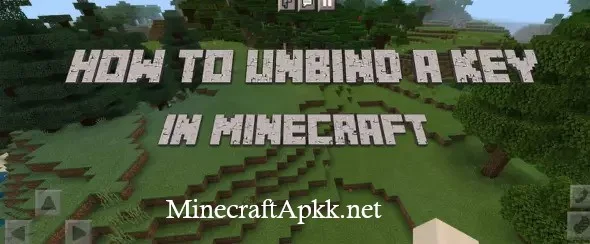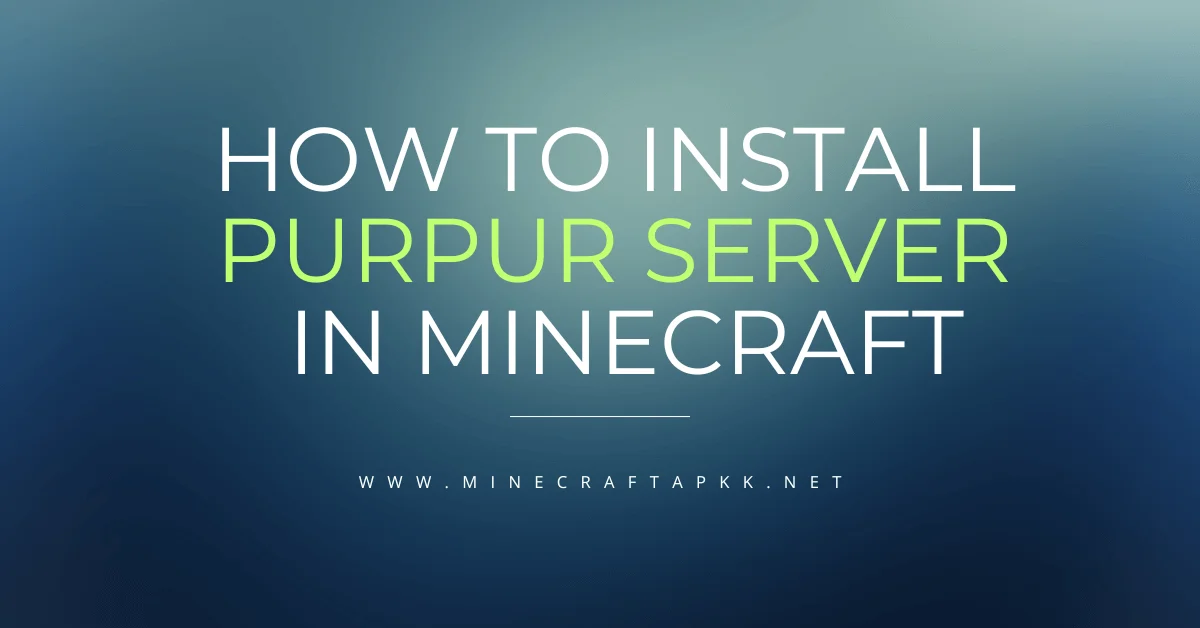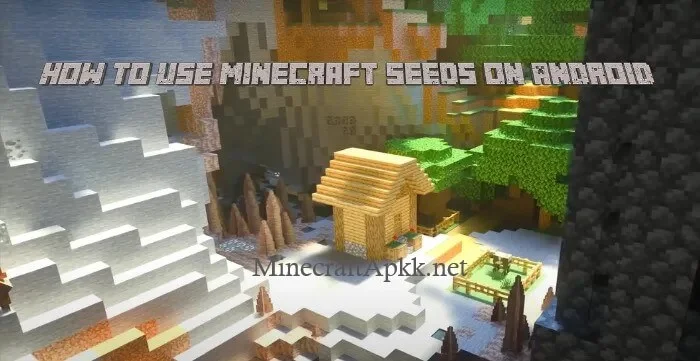How To Use Minecraft Seeds On Windows – Guide 2025
Are you struggling to use Minecraft Seeds on Windows? You are not the only one. Many players want to use seeds to explore custom worlds but don’t know how to use them. Now, we have made it simple for you. Minecraft seeds are a gateway towards creativity and adventure. It allows the players to spawn and explore incredible words and magical islands. Simply put, the seeds of this amazing multilayer game are the key to unlocking incredible worlds filled with unique landscapes, hidden mysteries, and thrilling adventures.
Using seeds for Windows players enjoying the Java Edition can make the gameplay more exciting and personalized. In this meaningful guide, we will show you step-by-step how to use Minecraft seeds on Windows so that you can dive into worlds of endless challenges and creativity. For more information, visit How To Use Minecraft Seeds on iOS.
Minecraft Seeds for Windows
Minecraft Seeds for Windows are powerful codes that have the power to create unique worlds. They produce custom worlds that suit your playstyle. Whether you are looking to explore hidden villages, vast terrains, deep caves, or just enjoy a fresh adventure, seed makes it all possible. Our website covers a vast collection of seeds through which you can transform your Minecraft experience and discover epic adventure.
If you are new to using seeds, so explore this article to learn how to use Minecraft Seeds on your Windows PC in easy simple steps. Get ready to create the world of your dreams.
Step By Step Guide
Download Minecraft Edition
In the first step of this guide, you have to download any of these two editions: Minecraft Java Edition or Minecraft Bedrock Edition. These two editions can work on Windows. These are also provided on our website.
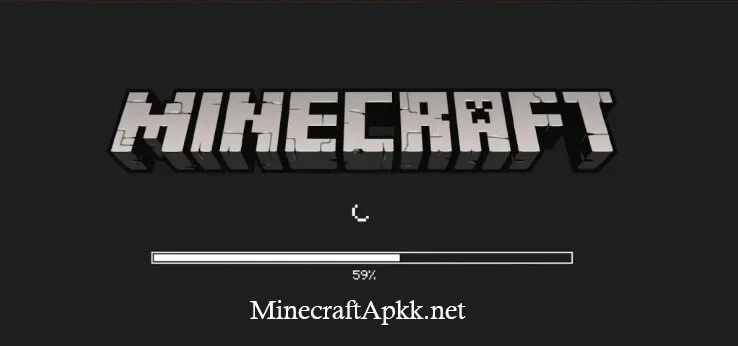
Select Single Player
After installing the game, you will navigate to the main screen. Here, you have to tap on the Single Player Button.
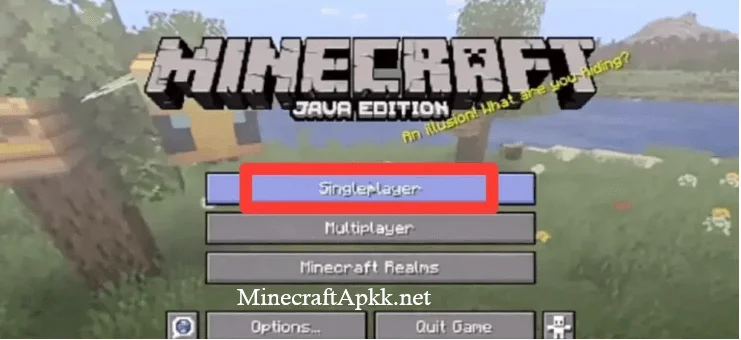
Create New World
In the third step, after selecting the single player click on the Create New World option.
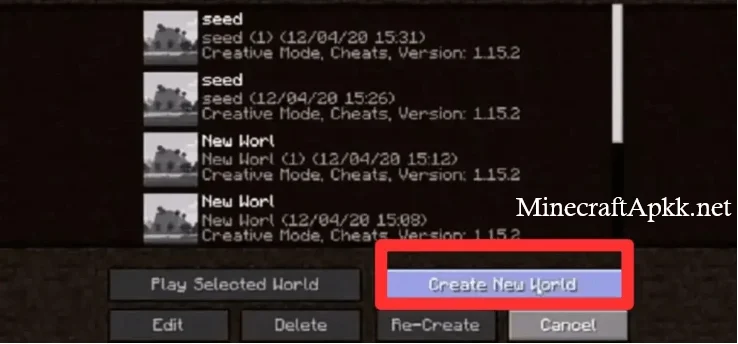
More World Options
Now, you will navigate to another screen showing the More World Options. Click on it and proceed to the seed bar.

Select a Seed
Now the point is the selection of the seed. You have to select the best seed. For this purpose, you can explore the seed menu present on our website. We have provided many great seeds, so you can explore them.
Copy/Paste the Seed
On our website, we have the code of every seed. Copy this seed and come back to the game. Now Paste this seed in the seed option as presented in red color.
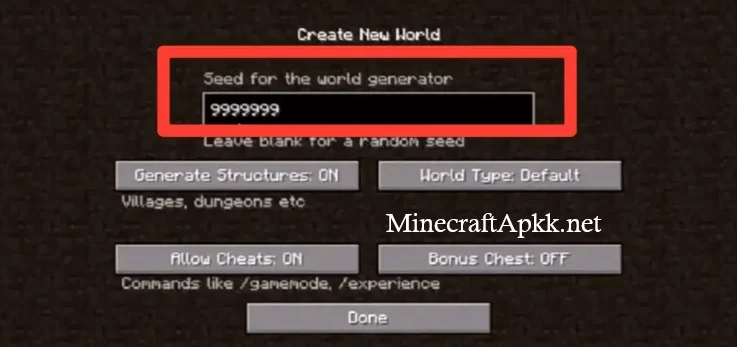
Generate Seed World
Now in the last step, click on the Generate New World present in the left bottom side. Now you can easily create the seed world.
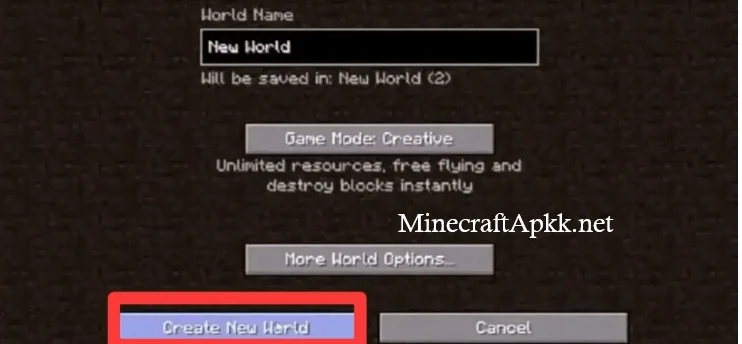
Tips for Using Minecraft Seeds
Here are the simple tips for using Minecraft seeds on PC.
Common Issues
While using the seeds, you may face some issues like seeds not generating a world or generating an irrelevant world. The simple solution to this problem is to copy the seeds correctly and use the correct versions specific to the seeds. Sometimes, due to mismatched versions, seeds do not generate the world. So, use seeds correctly and use the matched version.
Conclusion
At last, Minecraft seeds are very helpful in generating the desired worlds in the game. Each seed generates a specific world and each world has specific features like structures, resources etc. This article will be helpful for using seeds on Minecraft PC Windows 10. So, use these seeds and break your limits.
I’m James, I have been a huge Minecraft fan for years and love exploring everything this game has to offer. Now, I am sharing some tips, tricks and ideas regarding to this game. Get information about this game and also share it with your friends.